Python read data from a Google sheet
permalinkA while ago, we made a node script that could read data from a Google Sheet. I thought it would be cool to check how we could achieve the same thing in Python.
So today, you'll be learning how to read data from a Google Sheet in Python.
The result will be as shown in this GIF.
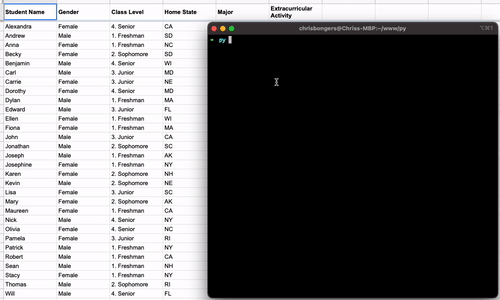
Setup Google credentials permalink
To get started with this project, you need to create a google project and generate credentials for it.
To get started, visit the Google cloud console. If you don't have a project yet, you can create one.
However, from here, click the Credentials button on the left. Then click on "Create Credentials."
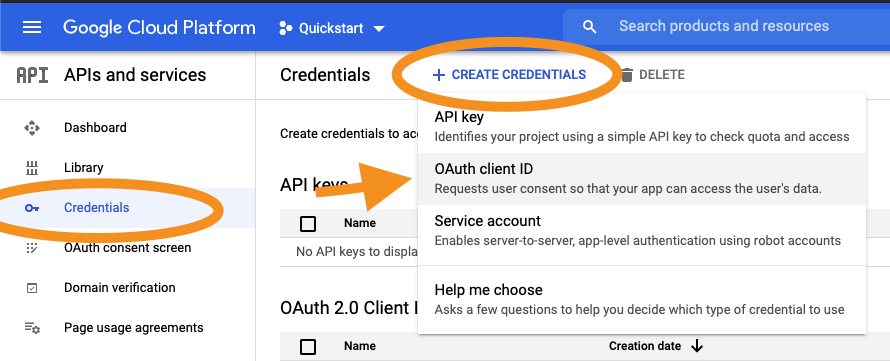
As the application type, choose "Desktop app" and give it a good name.
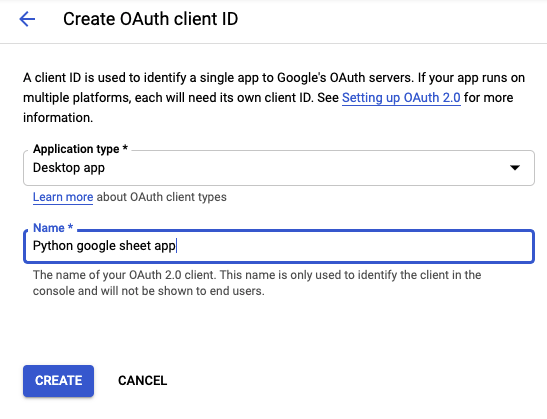
You can then click the download button on the right-hand side of your newly created key to download the JSON.
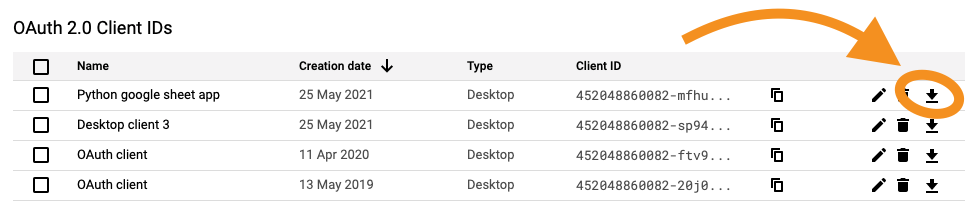
Rename this file to "credentials.json" and place it inside your project root folder.
Python reading from a Google sheet permalink
Now it's time to work on the Python part of the project. First, let's install the packages we need.
pip install --upgrade google-api-python-client google-auth-httplib2 google-auth-oauthlibThis will install the Google API and auth packages we need.
Then we can create a file called main.py.
We then define our imports in the file.
from __future__ import print_function
import os.path
from googleapiclient.discovery import build
from google_auth_oauthlib.flow import InstalledAppFlow
from google.auth.transport.requests import Request
from google.oauth2.credentials import CredentialsWith that done, we'll make some variables to use in the code.
SCOPES = ['https://www.googleapis.com/auth/spreadsheets.readonly']
SAMPLE_SPREADSHEET_ID = '1BxiMVs0XRA5nFMdKvBdBZjgmUUqptlbs74OgvE2upms'
SAMPLE_RANGE_NAME = 'Class Data!A2:E'The scopes define which API scopes we wish to use. For now, it's readonly. If you do change these, don't forget to remove the token.json file.
Then we define the spreadsheet ID and which range we want to use.
Note: This is a google provided demo spreadsheet. You don't need to have this in your drive
We will create a Python function called main, which will hold all our logic.
def main():In there we will make all our needed actions. I'll break these up into sections.
The first part we need to do is authenticate our application with the API. We start by creating a creds variable. Then we will check if we already have a token.json file locally.
If we don't have this file, we will ask the credential flow to run. This will prompt a browser and asks us to authenticate our google account with the application and set the token.json file.
Else we can build the service to use with the credentials.
def main():
"""Shows basic usage of the Sheets API.
Prints values from a sample spreadsheet.
"""
creds = None
# The file token.json stores the user's access and refresh tokens, and is
# created automatically when the authorization flow completes for the first
# time.
if os.path.exists('token.json'):
creds = Credentials.from_authorized_user_file('token.json', SCOPES)
# If there are no (valid) credentials available, let the user log in.
if not creds or not creds.valid:
if creds and creds.expired and creds.refresh_token:
creds.refresh(Request())
else:
flow = InstalledAppFlow.from_client_secrets_file(
'credentials.json', SCOPES)
creds = flow.run_local_server(port=0)
# Save the credentials for the next run
with open('token.json', 'w') as token:
token.write(creds.to_json())
service = build('sheets', 'v4', credentials=creds)With this service, we can get the values based on the spreadsheet and the range we defined above.
Then we will loop over the values and print out the results.
service = build('sheets', 'v4', credentials=creds)
# Call the Sheets API
sheet = service.spreadsheets()
result = sheet.values().get(spreadsheetId=SAMPLE_SPREADSHEET_ID, range=SAMPLE_RANGE_NAME).execute()
values = result.get('values', [])
if not values:
print('No data found.')
else:
print('Name, Major:')
for row in values:
# Print columns A and E, which correspond to indices 0 and 4.
print('%s, %s' % (row[0], row[4]))And the last part is now to run the function at the end:
main()Testing the application permalink
The first time we run the application, a browser will be opened to prompt us for access.
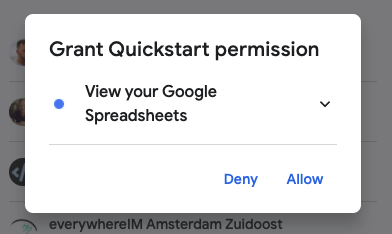
Once you accept this prompt, a token.json file will be created locally, and you should see the results of the code in your terminal.
You can also find the code on my GitHub.
Thank you for reading, and let's connect! permalink
Thank you for reading my blog. Feel free to subscribe to my email newsletter and connect on Facebook or Twitter