Node.js write data in a Google Sheet
permalinkIn this tutorial, we will write to Google Sheets from Node JS and use the spreadsheet as a database.
Yesterday we had a look at reading data from a Google Sheet. Today we are going to take a step further and actually write data to the spreadsheet. It will work with the help of the Google Sheets API.
We will be using the same script to begin with.
So if your looking for the first step of installing the Google API with NPM, as well as explanations on authentication, visit the article on reading data from a Google Sheet in node.js.
Today's exercise is going to look like this:
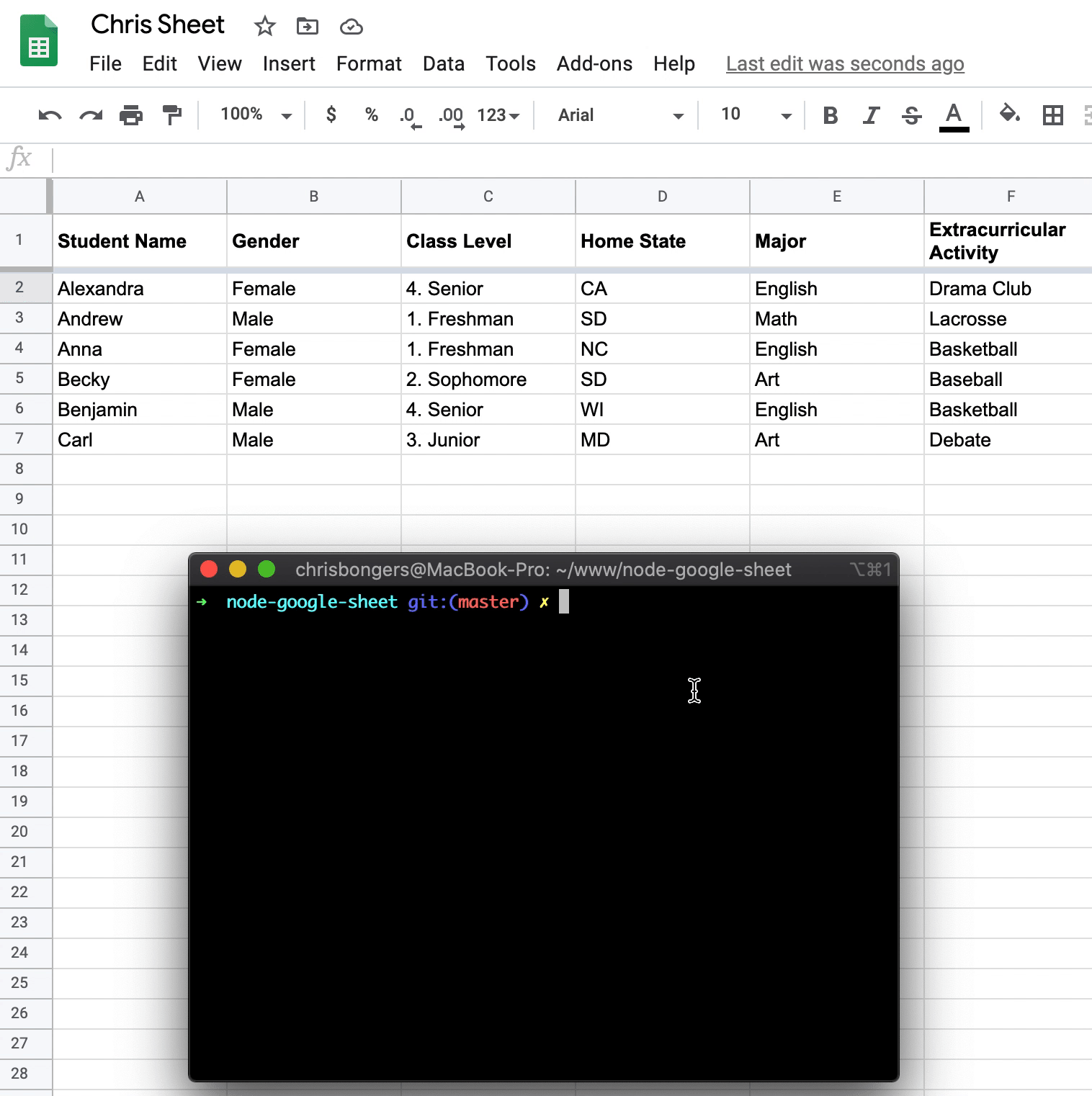
Node.js write data to a Google spreadsheet permalink
First of all, we had the initial app setup to only be able to read data. So, we need to give it new API permissions for writing:
Change
const SCOPES = ['https://www.googleapis.com/auth/spreadsheets.readonly'];To use the whole functionality of Google sheets API's
const SCOPES = ['https://www.googleapis.com/auth/spreadsheets'];Note: We can't use Google's own sheet, so copy the sheet to your own version.
If we already have a token.json, remove it and rerun the node . command to get a new API token.
Now let's change the action we do when we read the credentials.json file.
We used to call the listMajors function. Now we are going to change that to be writeData
The JavaScript function will now look like this:
fs.readFile('credentials.json', (err, content) => {
if (err) return console.log('Error loading client secret file:', err);
authorize(JSON.parse(content), writeData);
});Great. Now we can go ahead and create this writeData function:
function writeData(auth) {
const sheets = google.sheets({version: 'v4', auth});
let values = [
['Chris', 'Male', '1. Freshman', 'FL', 'Art', 'Baseball'],
// Potential next row
];
const resource = {
values,
};
sheets.spreadsheets.values.append(
{
spreadsheetId: '1XnbJ5JHeJS2KsTzz6wXtwASb5mkwkICn_XP_pDJIyTA',
range: 'Class Data!A1',
valueInputOption: 'RAW',
resource: resource,
},
(err, result) => {
if (err) {
// Handle error
console.log(err);
} else {
console.log(
'%d cells updated on range: %s',
result.data.updates.updatedCells,
result.data.updates.updatedRange
);
}
}
);
}We start by defining our new Google sheets API object and pass it our authentication data.
Then we define our "new" object. We have to convert this into a JavaScript object for the API to accept it.
Then we call the Sheets API and use the append method.
For this endpoint, we are passing four items:
- spreadsheetId: Your unique spreadsheet id, you can find this in the URL
- range: For this example, we are using the A1 row. It will automatically append the new data at the first available row.
- valueInputOption: This can be used to pass a formula. But we use 'RAW' data.
- resource: The actual new object.
We then get an error or result object. In our case we console.log both of them.
As the result you get a full object, stating which rows have been affected by this query.
That's it. We can now add data to a Google sheet!
You can find the example code on GitHub.
Thank you for reading, and let's connect! permalink
Thank you for reading my blog. Feel free to subscribe to my email newsletter and connect on Facebook or Twitter