Adding Auth0 to a Flutter application
permalinkI wanted to explore how easy it would be to authenticate a Flutter application with Auth0.
This article is there for anyone wanting to add authentication to a Flutter application using Auth0.
Our result will be an app connecting with a social provider and returning a custom user profile. You can then use this to enhance your application with a login flow.
While researching this article, I concluded that all existing articles were a bit outdated, and I struggled with some explanations, so I'll try and explain what's happening in this article.
Adding the dependencies to our Flutter app permalink
Since we'll be using a couple of external packages, we need to add those to our pubspec.yaml file first.
dependencies:
flutter:
sdk: flutter
http: ^0.12.1
flutter_appauth: ^0.9.1
flutter_secure_storage: ^3.3.3We will be using three external dependencies being:
http: To create HTTP request to the Auth0 endpointsflutter_appauth: The flutter package to bridge flutter and auth0flutter_secure_storage: A package that allows us to save specific tokens on the device
With those added, run flutter pub get to fetch those dependencies.
Creating the Auth0 application permalink
We first need to set up an Auth0 account and create our first app to continue this process.
Head over to Auth0 and create an account.
Once your account is set up, create your first application. Click the Applications item in the left menu and click "Create application".
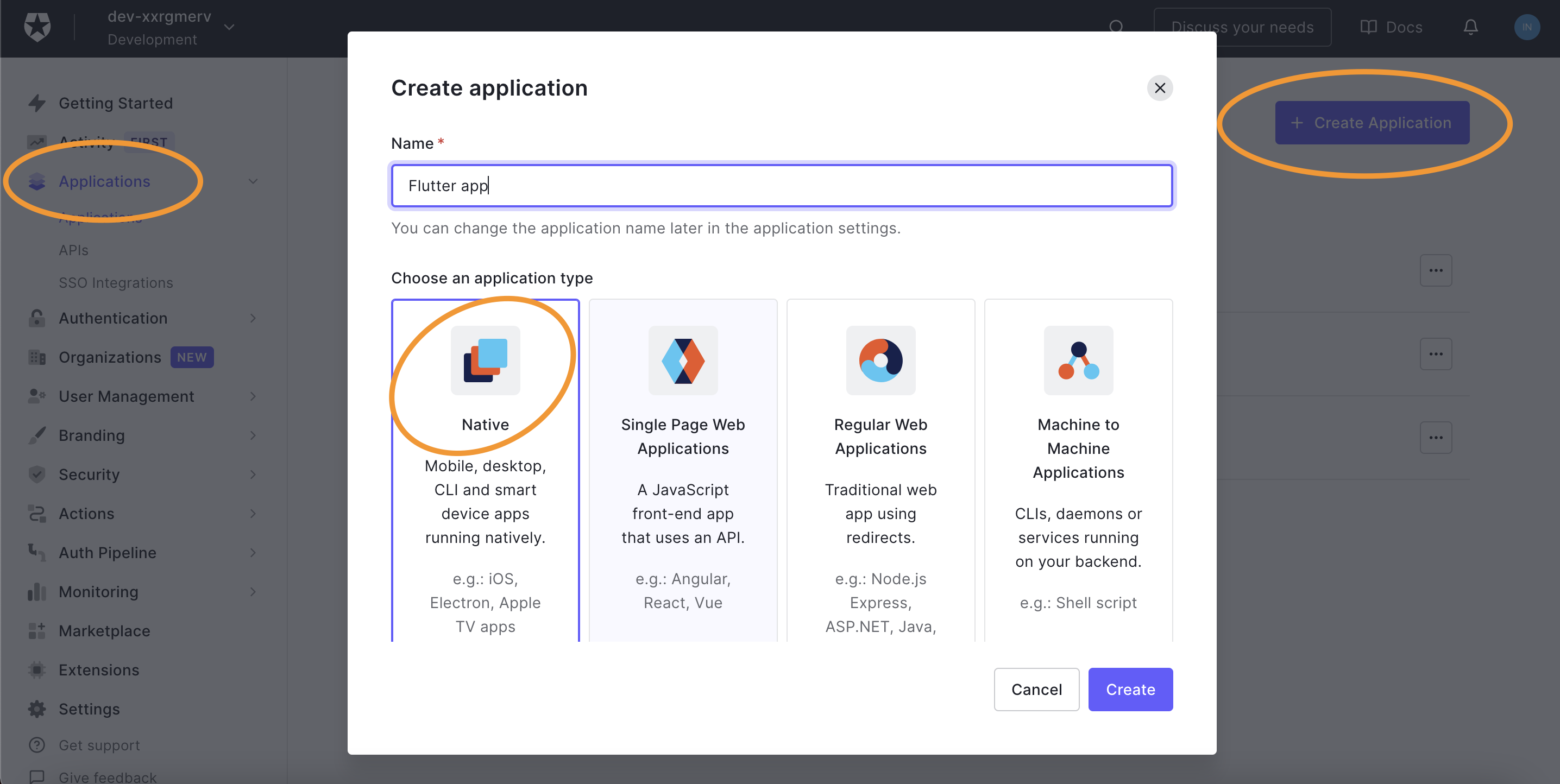
Choose native for our Flutter app integration.
Once it's created click the Settings tab and copy the following items.
- Domain
- Client ID
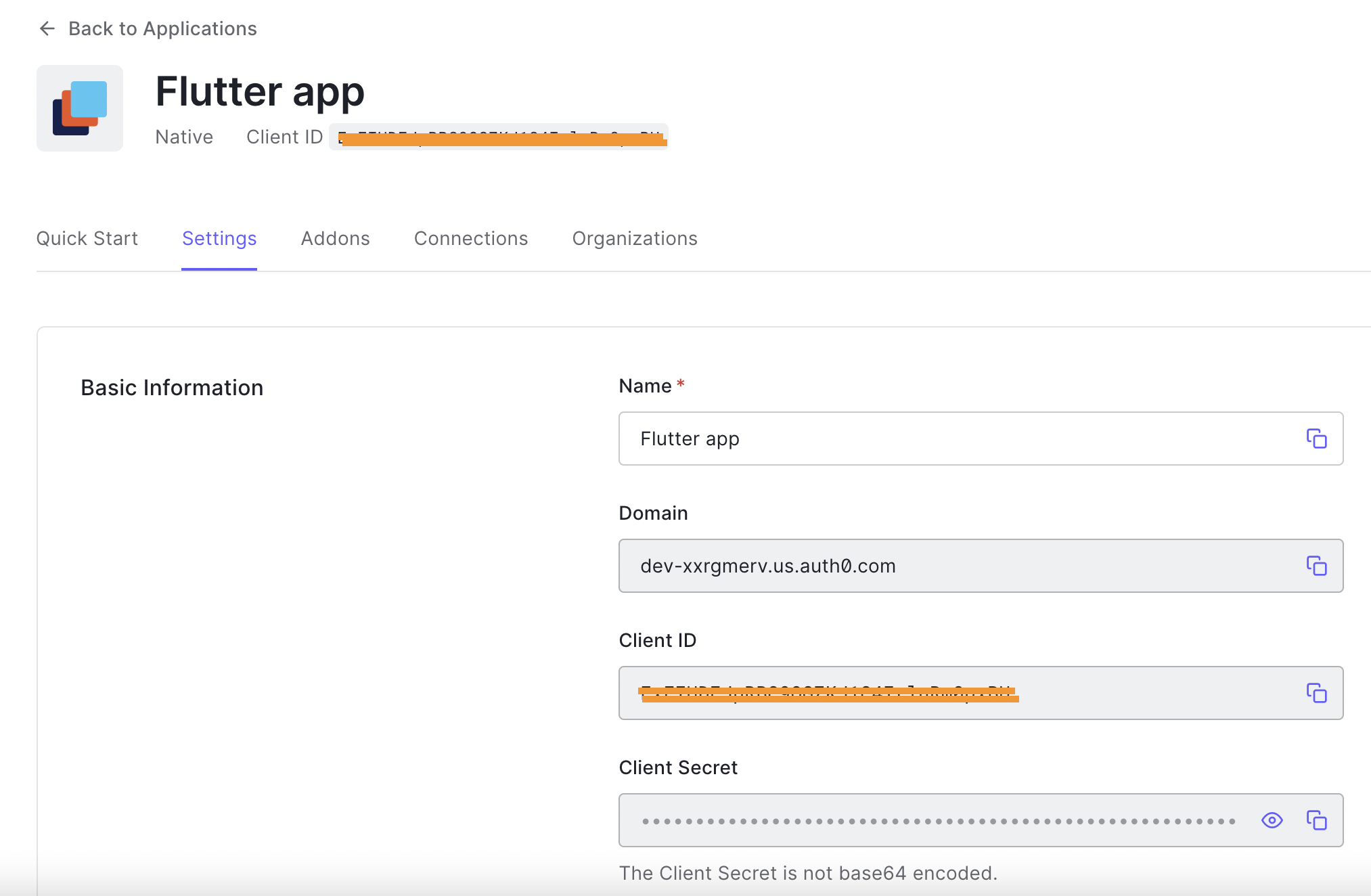
With this information, head over to your flutter application!
Creating our basic Auth0 Flutter app permalink
Now let's move to the main.dart file and add all the imports we need for this app.
import 'dart:convert';
import 'package:flutter/material.dart';
import 'package:http/http.dart' as http;
import 'package:flutter_appauth/flutter_appauth.dart';
import 'package:flutter_secure_storage/flutter_secure_storage.dart';Then we all also need to define the appAuth and secureStorage providers.
final FlutterAppAuth appAuth = FlutterAppAuth();
const FlutterSecureStorage secureStorage = FlutterSecureStorage();As well as the Auth0 settings we need.
const String AUTH0_ISSUER = '{YOUR_KEY}.us.auth0.com';
const String AUTH0_DOMAIN = 'https://$AUTH0_ISSUER';
const String AUTH0_CLIENT_ID = 'CLIENT_ID_HERE';
const String AUTH0_REDIRECT_URI = 'com.{your domain}.{your app}://login-callback';Next up, let's modify our main function only to render our app.
void main() => runApp(const MyApp());MyApp, will be a stateful widget that will keep several state variables.
class MyApp extends StatefulWidget {
const MyApp({Key key}) : super(key: key);
_MyAppState createState() => _MyAppState();
}This state will be our main entry point. It will evaluate if someone is still logged in and show them their profile or the login page when they are not logged in.
class _MyAppState extends State<MyApp> {
bool isBusy = false;
bool isLoggedIn = false;
String errorMessage;
String name;
String picture;
Widget build(BuildContext context) {
return MaterialApp(
title: 'Flutter Auth0 login',
home: Scaffold(
appBar: AppBar(
title: const Text('Flutter Auth0 login'),
),
body: Center(
child: isBusy
? const CircularProgressIndicator()
: isLoggedIn
? Profile(logoutAction, name, picture)
: Login(loginAction, errorMessage),
),
),
);
}
}This is the basic state, where we define some variables we'll use in a second. As well as return the build widget to render a dynamic view widget based on the logged-in state.
If the app is loading when we click the login button, we'll show a loading indicator. We then differentiate between a logged-in person showing the Profile page, or a not logged-in person, to whom we offer the Login page.
You might have spotted that these two widgets have properties. For instance, the login has a loginAction and an errorMessage. Those are properties in our state that we'll pass to this widget.
Let's go ahead and create these two pages to start with.
Creating the login page permalink
As for the login page, we passed something called a loginAction and an errorMessage. These are mapped inside this widget so that we can use them here.
Furthermore, we return a widget with a center element. Inside that, we render a button which once pressed with call the loginAction.
And we add a text element that can show the error message if it occurs.
class Login extends StatelessWidget {
final Future<void> Function() loginAction;
final String loginError;
const Login(this.loginAction, this.loginError, {Key key}) : super(key: key);
Widget build(BuildContext context) {
return Column(
mainAxisAlignment: MainAxisAlignment.center,
children: <Widget>[
ElevatedButton(
onPressed: () async {
await loginAction();
},
child: const Text('Login'),
),
Text(loginError ?? ''),
],
);
}
}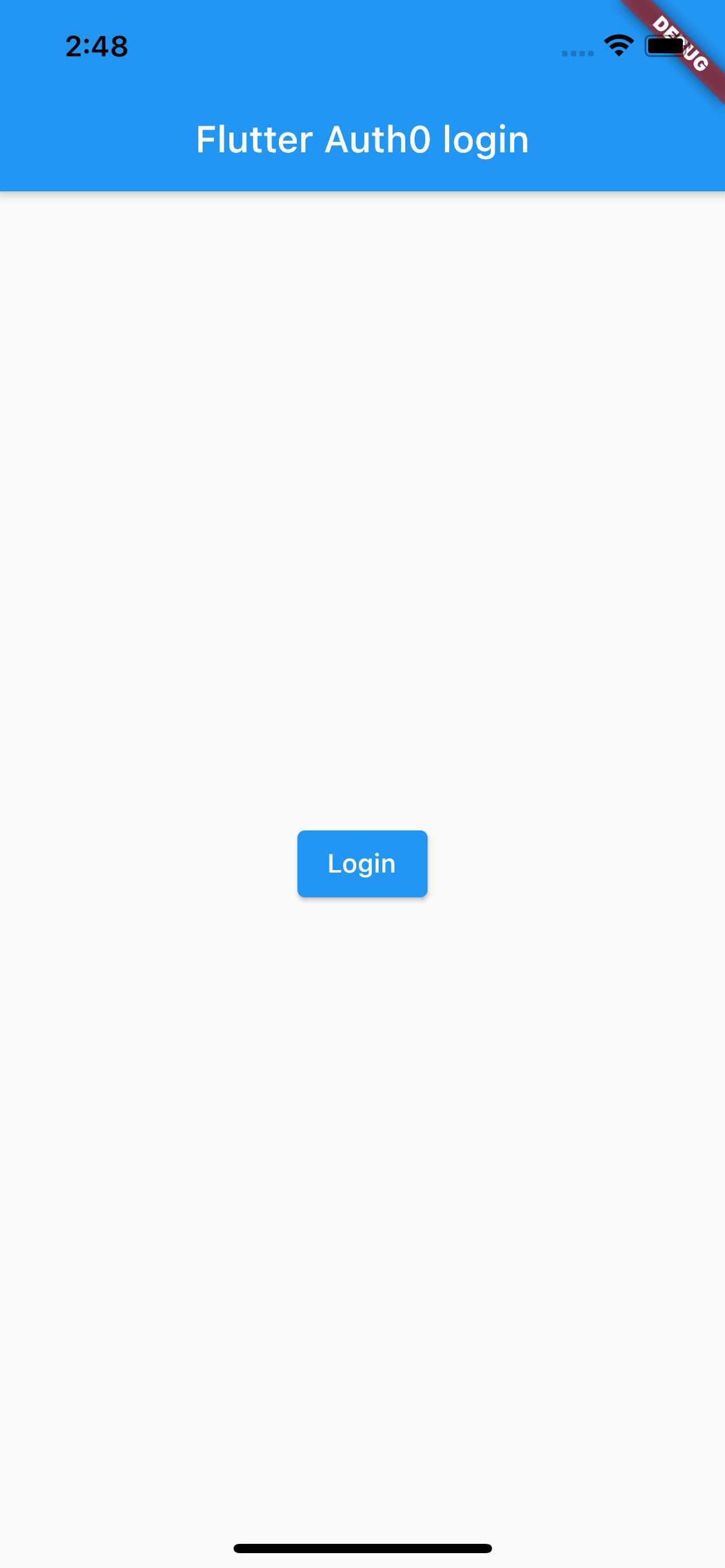
Note: We'll get back to creating this
loginActionfunction in a bit.
Creating the profile view permalink
Let's round up the profile widget.
class Profile extends StatelessWidget {
final Future<void> Function() logoutAction;
final String name;
final String picture;
const Profile(this.logoutAction, this.name, this.picture, {Key key})
: super(key: key);
Widget build(BuildContext context) {
return Column(
mainAxisAlignment: MainAxisAlignment.center,
children: <Widget>[
Container(
width: 150,
height: 150,
decoration: BoxDecoration(
border: Border.all(color: Colors.blue, width: 4),
shape: BoxShape.circle,
image: DecorationImage(
fit: BoxFit.fill,
image: NetworkImage(picture ?? ''),
),
),
),
const SizedBox(height: 24),
Text('Name: $name'),
const SizedBox(height: 48),
ElevatedButton(
onPressed: () async {
await logoutAction();
},
child: const Text('Logout'),
),
],
);
}
}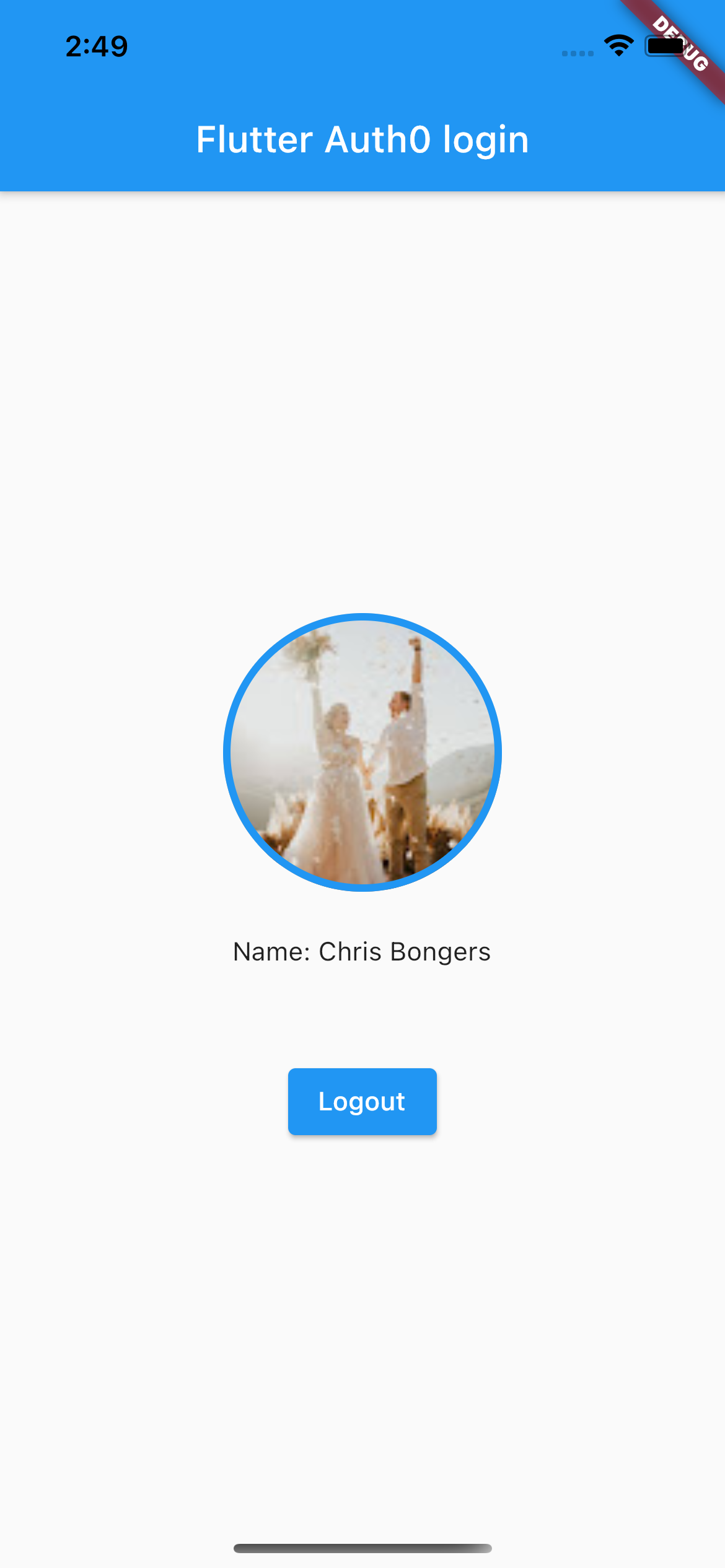
This, in return, renders the profile image and name of the logged-in user and a logout button where we can log out the current user.
These parameters are again passed from our app state widget.
So let's head back over to the state widget and add all these functions.
Creating the login functions permalink
As we saw so far, we passed some functions around: loginAction and logoutAction. These are part of the _MyAppState state.
In this _MyAppState, we'll start adding these, which will hold the actual functions.
The first one we need is the loginAction, which is the function called to invoke the Auth0 flow and log in to the user.
Future<void> loginAction() async {
setState(() {
isBusy = true;
errorMessage = '';
});
try {
final AuthorizationTokenResponse result =
await appAuth.authorizeAndExchangeCode(
AuthorizationTokenRequest(
AUTH0_CLIENT_ID,
AUTH0_REDIRECT_URI,
issuer: AUTH0_DOMAIN,
scopes: <String>['openid', 'profile', 'offline_access'],
),
);
final Map<String, Object> idToken = parseIdToken(result.idToken);
final Map<String, Object> profile =
await getUserDetails(result.accessToken);
await secureStorage.write(
key: 'refresh_token', value: result.refreshToken);
setState(() {
isBusy = false;
isLoggedIn = true;
name = idToken['name'];
picture = profile['picture'];
});
} on Exception catch (e, s) {
debugPrint('login error: $e - stack: $s');
setState(() {
isBusy = false;
isLoggedIn = false;
errorMessage = e.toString();
});
}
}What happens here is that we first set our state to be busy and reset our error message.
Then we try to get a token request from the Auth0 application using our appAuth provider.
This return is a token that we need to parse manually, for which we create a function called parseIdToken.
Once this returns something, we also call a getUserDetails function. This function will retrieve the user data based on the access token.
Then we set the refresh token in our app's storage to use once the user returns or the current token expires.
Lastly, we set our final state, including the user's name and profile picture.
Creating the parseIdToken function permalink
This function takes the token returned by Auth0 and parses it in a way that we can use it.
Map<String, Object> parseIdToken(String idToken) {
final List<String> parts = idToken.split('.');
assert(parts.length == 3);
return jsonDecode(
utf8.decode(base64Url.decode(base64Url.normalize(parts[1]))));
}What this does, is split the token based on the dots. This should give us three parts as it's a JWT token. We then decode the first part, which we can use as an access token.
Adding the getUserDetail function permalink
As you saw above, we call a function called getUserDetails. This function queries the Auth0 system and asks for the current user's details.
Future<Map<String, Object>> getUserDetails(String accessToken) async {
const String url = '$AUTH0_DOMAIN/userinfo';
final http.Response response = await http.get(
url,
headers: <String, String>{'Authorization': 'Bearer $accessToken'},
);
if (response.statusCode == 200) {
return jsonDecode(response.body);
} else {
throw Exception('Failed to get user details');
}
}This function calls the user info endpoint, which returns some basic information for the logged-in user. We then return the response object to the login action.
The object looks similar to this:
{
"sub": "google-oauth2|103639452207137831992",
"given_name": "Chris",
"family_name": "Bongers",
"nickname": "chrisbongers",
"name": "Chris Bongers",
"picture": "https://lh3.googleusercontent.com/a-/AOh14GhFAn4wXcc8l-7S97xbxHsw_ByihAPniCvy_kpZyKM=s96-c",
"locale": "en-GB",
"updated_at": "2021-08-15T08:27:32.042Z"
}Creating the logout function permalink
The logout function is relatively easy, as it should remove the locally stored token and the current state.
Future<void> logoutAction() async {
await secureStorage.delete(key: 'refresh_token');
setState(() {
isLoggedIn = false;
isBusy = false;
});
}Finishing up Flutter auth0 integration permalink
We have everything we need with this, but our app doesn't have default init. This is needed to check if we have a current user token and continue the login call.
Let's go ahead and create this init.
void initState() {
initAction();
super.initState();
}
Future<void> initAction() async {
final String storedRefreshToken =
await secureStorage.read(key: 'refresh_token');
if (storedRefreshToken == null) return;
setState(() {
isBusy = true;
});
try {
final TokenResponse response = await appAuth.token(TokenRequest(
AUTH0_CLIENT_ID,
AUTH0_REDIRECT_URI,
issuer: AUTH0_ISSUER,
refreshToken: storedRefreshToken,
));
final Map<String, Object> idToken = parseIdToken(response.idToken);
final Map<String, Object> profile =
await getUserDetails(response.accessToken);
await secureStorage.write(
key: 'refresh_token', value: response.refreshToken);
setState(() {
isBusy = false;
isLoggedIn = true;
name = idToken['name'];
picture = profile['picture'];
});
} on Exception catch (e, s) {
debugPrint('error on refresh token: $e - stack: $s');
await logoutAction();
}
}We created our own init function, which will be invoked every time the app opens.
Once this happens, we check if we have a token in our storage. With this token, we request a new token and update the one we have stored. Furthermore, we execute the getUserDetails function and update our state.
This should sound familiar as it's very close to what we are doing in the login function.
With that, we finished our whole flow. We can now sign up and create an account for our Flutter application and sign out.
And the cool part: If we return to our application, we have logged in again, and our token is refreshed.
You might be looking for the complete code. I've created a GitHub repo where you can see the full code example app.
Thank you for reading, and let's connect! permalink
Thank you for reading my blog. Feel free to subscribe to my email newsletter and connect on Facebook or Twitter